Bitvise SSH Client
Supercharge your SSH connections with Bitvise SSH Client. Download Now for enhanced Security and Unparalleled Flexibility!
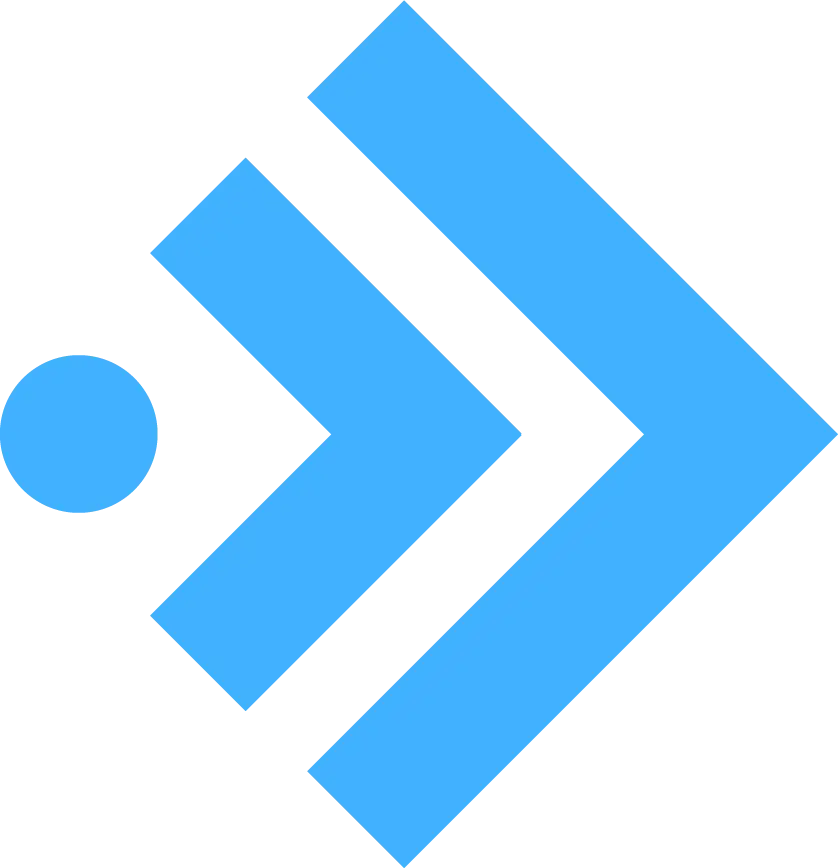
What is Bitvise SSH Client?
Bitvise SSH Client is a leading SSH client application that enables secure and efficient remote access to servers and systems. With its advanced encryption algorithms and authentication methods, Bitvise SSH Client ensures the confidentiality and integrity of data during transmission. This article provides a concise overview of Bitvise SSH Client, highlighting its key features, benefits, and its significance in facilitating secure remote operations.
Features of Bitvise SSH Client
Secure SSH Connections:
Bitvise SSH Client provides a secure and encrypted connection to remote servers using the SSH protocol. It supports various authentication methods, including password-based, public key, and keyboard-interactive authentication, ensuring robust security.
Terminal Emulation:
The client includes a terminal emulation interface, allowing users to interact with the command-line environment of remote servers. It supports ANSI, xterm, and xterm-256color terminal types, ensuring compatibility with various systems.
SFTP File Transfer:
Bitvise SSH Client includes a built-in SFTP client that enables secure file transfer between local and remote systems. Users can easily upload, download, and manage files using a user-friendly interface.
Port Forwarding:
Bitvise SSH Client supports SSH port forwarding, enabling users to create secure tunnels to access remote services. This feature allows secure access to applications, databases, or web servers running on remote systems.
Remote Desktop Tunneling:
With Bitvise SSH Client, users can establish secure remote desktop connections using the Remote Desktop Protocol (RDP) over an encrypted SSH tunnel. This ensures secure access to remote Windows systems.
Command-Line Tools:
The client offers a set of command-line tools that allow advanced users to automate tasks and perform complex operations. These tools provide flexibility and extensibility for managing SSH connections and performing administrative tasks.
Download PuTTY Now!
Overview of Bitvise SSH Client
- Bitvise SSH Client is a popular SSH client application for secure remote access and file transfer just like PuTTY.
- It offers advanced encryption and authentication methods to ensure secure and reliable connections.
- The client provides a terminal emulation interface for interacting with remote servers’ command-line environments.
- It includes a built-in SFTP client for secure file transfer between local and remote systems.
- Bitvise SSH Client supports SSH port forwarding, enabling secure access to remote services.
- Remote desktop tunneling allows users to establish secure connections to remote Windows systems using the RDP protocol over an encrypted SSH tunnel.
- Scripting capabilities enable the automation of tasks and customization of workflows.
- The client prioritizes security, implementing strong encryption algorithms and strict security protocols.
- With a user-friendly interface, Bitvise SSH Client offers intuitive navigation and customization options.
- It is widely trusted for its reliable performance and comprehensive features for secure remote operations.
Operating System Requirements:
Before proceeding with the installation, ensure that your system meets the following requirements:
Operating System:
Bitvise SSH Client is compatible with Windows 10, 8.1, 8, and 7 (both 32-bit and 64-bit versions).
Processor:
A modern processor with at least 1 GHz speed is recommended for optimal performance.
Memory (RAM):
A minimum of 1 GB RAM is required, although higher RAM capacity is recommended for better performance.
Disk Space:
Bitvise SSH Client requires approximately 40 MB of free disk space for installation.
Download and Installation Process of Bitvise SSH Client
Follow the step-by-step instructions below to download and install Bitvise SSH Client on your Windows system:
- Visit the official Bitvise website (www.bitvise.com) using your web browser.
- Navigate to the Downloads section and locate the Bitvise SSH Client.
- Choose the appropriate version (32-bit or 64-bit) based on your system architecture and click on the download link.
- Once the download is complete, locate the downloaded setup file and double-click on it to start the installation process.
- Follow the on-screen instructions provided by the Bitvise SSH Client installer. Review and accept the license agreement.
- Choose the desired installation location or keep the default location, and click “Next.”
- Select the components you wish to install. The default selection includes the Bitvise SSH Client, SFTP client, and command-line tools. Customize the selection based on your requirements and click “Next.”
- Configure any additional options or preferences as per your preference. For most users, the default settings should be sufficient.
- Click “Install” to begin the installation process. Wait for the installation to complete.
- Once the installation is finished, you can launch Bitvise SSH Client from the Start menu or desktop shortcut.