JuiceSSH
Supercharge your mobile SSH connections with JuiceSSH. Download now and unlock the freedom of secure and efficient remote access on the go!

What is JuiceSSH?
JuiceSSH is a powerful SSH client for mobile devices, allowing users to securely connect to remote servers and manage their systems on the go. It provides a seamless and user-friendly interface, making it easy for both beginners and experienced users to access and control their servers from their smartphones or tablets.
Features of JuiceSSH
Secure SSH Connections
JuiceSSH uses industry-standard encryption protocols to ensure secure communication between your device and the remote server.
Multi-Protocol Support
It supports various protocols, including SSH, Telnet, and Mosh, giving you flexibility in connecting to different types of servers.
Session Management
JuiceSSH allows you to save and organize multiple SSH sessions, making it convenient to switch between different servers.
Key Management
You can import, generate, and manage SSH keys within the app, providing an extra layer of security for your connections.
Terminal Customization
Customize your terminal appearance with different color schemes, font sizes, and terminal emulation options to suit your preferences.
Touchscreen Controls
JuiceSSH offers intuitive touchscreen controls, including gestures for easy navigation and quick access to common commands.
Download PuTTY Now!
System Requirements for JuiceSSH
JuiceSSH is available for Android devices and requires the following system requirements:
- Android 5.0 (Lollipop) or later
- Minimum of 1GB RAM (recommended for smooth performance)
- Stable internet connection
Downloading & Installing of JuiceSSH
- Open the Google Play Store on your Android device.
- Search for “JuiceSSH” in the search bar.
- Tap on the “JuiceSSH – SSH Client” app from the search results.
- Tap on the “Install” button to begin the installation process.
- Wait for the app to download and install on your device.
- Once the installation is complete, tap on the “Open” button to launch JuiceSSH.
- Follow the on-screen prompts to set up your first SSH session by entering the server details and credentials.
- You’re now ready to start using JuiceSSH to connect to and manage your remote servers.
By following these steps, you can easily download and install JuiceSSH on your Android device, allowing you to access and control your servers from anywhere.
Note: Some features of JuiceSSH may be limited in the free version. To unlock additional features, you may need to upgrade to the premium version available through in-app purchases.