Tilda
Enhance your Linux command line with Tilda. Download now and enjoy a drop-down terminal with customizable features for a convenient and efficient workflow.
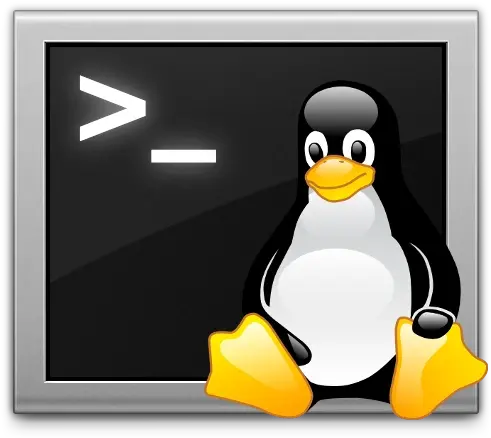
What is Tilda?
Tilda is a highly customizable drop-down terminal emulator for Linux systems. It provides quick and convenient access to the command line interface, allowing users to efficiently perform various tasks and manage their system. With its sleek design and rich feature set, Tilda offers an enhanced terminal experience for Linux users.
Features of Tilda
Drop-Down Terminal
Tilda appears as a hidden terminal that can be toggled with a keyboard shortcut, providing instant access to the command line whenever needed.
Customizable Appearance
Users can personalize Tilda’s look and feel by modifying the colors, fonts, transparency, and other visual aspects to match their preferences.
Multiple Terminal Sessions
Tilda supports multiple tabs or instances, allowing users to work on different tasks simultaneously within a single terminal window.vvvvvvvv
Keyboard Shortcuts
Tilda offers a range of customizable keyboard shortcuts to streamline common actions, such as opening new tabs, switching between tabs, and adjusting terminal settings.
Auto-Sizing and Auto-Hiding
Tilda automatically adjusts its size based on the content displayed and can be configured to hide when it loses focus, maximizing screen real estate.
Quake-Style Mode
Tilda can be set to Quake mode, where it slides down from the top of the screen with a hotkey, similar to popular terminal emulators like Guake and Yakuake.
Download PuTTY Now!
System Requirements for Tilda
- Linux operating system (compatible with various distributions)
- X11 window system
- Libraries: GTK+ 3, VTE (Virtual Terminal Emulator)
- Optional: Composite manager (e.g., Compiz) for transparency effects
Downloading & Installing of Tilda
- Open a web browser and visit the official Tilda website.
- Look for a “Download” or “Get Tilda” button/link on the website and click on it.
- On the download page, select the appropriate version of Tilda for your operating system. Tilda is available for Linux-based systems.
- Click on the download link to start the download process.
- After downloading, Open a terminal on your Linux system.
- Run the package manager command specific to your Linux distribution (e.g., apt, yum, dnf) to search for and install Tilda. For example:
- Ubuntu/Debian:
sudo apt install tilda - Fedora:
sudo dnf install tilda - Arch Linux:
sudo pacman -S tilda
- Ubuntu/Debian:
- Wait for the installation process to complete.
- Once installed, you can launch Tilda from the Applications menu or by executing the command
tildain the terminal. - Customize Tilda’s appearance and behavior according to your preferences through the Tilda preferences dialog, accessible via right-clicking on the terminal window or from the system tray icon.
- Configure Tilda to start automatically at system boot, if desired, through your desktop environment’s settings or by adding it to your user’s startup applications.
Note: The specific commands and package names may vary depending on your Linux distribution. Consult your distribution documentation or package manager for accurate installation instructions.