Terminal(Built-in)
Maximize your command line productivity with the built-in Terminal. Harness its capabilities for efficient and seamless system management.
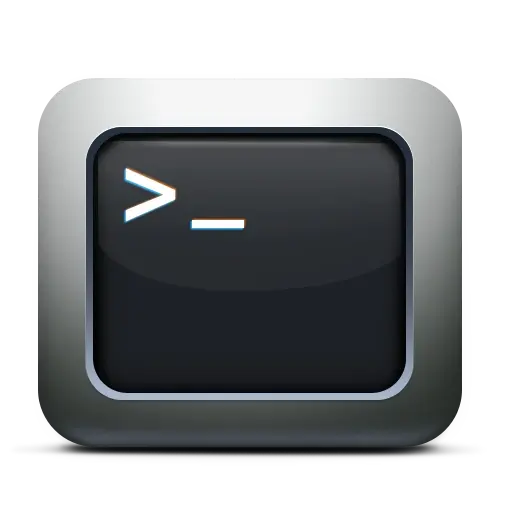
What is Terminal(Built-in)?
The Terminal is a built-in application on macOS and other Unix-based operating systems that provides a command-line interface (CLI) for users to interact with their computer using text-based commands. It allows users to execute commands, navigate the file system, run scripts, access remote systems via SSH, and perform various system administration tasks.
Features of Terminal(Built-in)
Shell Environment
The Terminal allows you to choose between different shell environments, such as Bash, Zsh, or Fish, providing flexibility and customization options for your command-line experience.
Command Execution
You can execute various commands directly in the Terminal, allowing you to perform tasks like file management, system configuration, running scripts, and more.
Directory Navigation
The Terminal allows you to navigate through your file system using commands like “cd” to change directories, “ls” to list files and folders, and “pwd” to display the current directory.
Text-Based Interface
The Terminal provides a text-based interface where you can view command outputs, and error messages, and enter commands using your keyboard.
Command History
The Terminal keeps a history of your executed commands, allowing you to recall and reuse previous commands using keyboard shortcuts.
Integration with Unix Utilities
The Terminal provides access to a wide range of Unix utilities and command-line tools, enabling you to leverage their functionality for system administration, programming, and development tasks.
Download PuTTY Now!
System Requirements for Terminal(Built-in)
System requirements for Terminal (built-in) may vary depending on the operating system you are using.
Here are the general system requirements for the Terminal on macOS:
Operating System:
The terminal is built-in and available on macOS, starting from Mac OS X 10.2 or later versions.
Processor:
The Terminal is compatible with Intel-based processors. It is not supported on older PowerPC-based Macs.
RAM:
The Terminal itself does not have specific RAM requirements. However, the overall system performance may be affected by the available RAM when running resource-intensive commands or multiple processes simultaneously.
Disk Space:
Terminal does not have specific disk space requirements. However, the available disk space is important for storing system files, applications, and user data.
It’s worth noting that the Terminal is an integral part of the macOS operating system and does not have separate installation requirements. As long as you have a compatible macOS version, you should have access to the Terminal application.
For more specific information about system requirements for Terminal on your macOS version, it’s recommended to consult the official documentation or support resources provided by Apple.
Download & Installation Process for Terminal(Built-in)
A step-by-step process for accessing Terminal(Built-in) on macOS:
- Turn on your Mac and log in to your user account.
- Click on the “Finder” icon in the dock to open a Finder window.
- In the top menu bar, click on the “Go” option and select “Utilities” from the drop-down menu. Alternatively, you can press “Shift + Command + U” on your keyboard to directly open the Utilities folder.
- In the Utilities folder, scroll down or search for the “Terminal” application.
- Once you locate the Terminal application, double-click on it to launch the Terminal.
- The Terminal window will open, displaying a command prompt where you can start entering commands.
That’s it! You have successfully accessed the Terminal on your macOS. You can now utilize the command-line interface for various tasks, such as running commands, navigating the file system, and executing scripts.