Xfce Terminal
Take command of your Linux terminal with Xfce Terminal. Download now and elevate your command line experience to new heights!
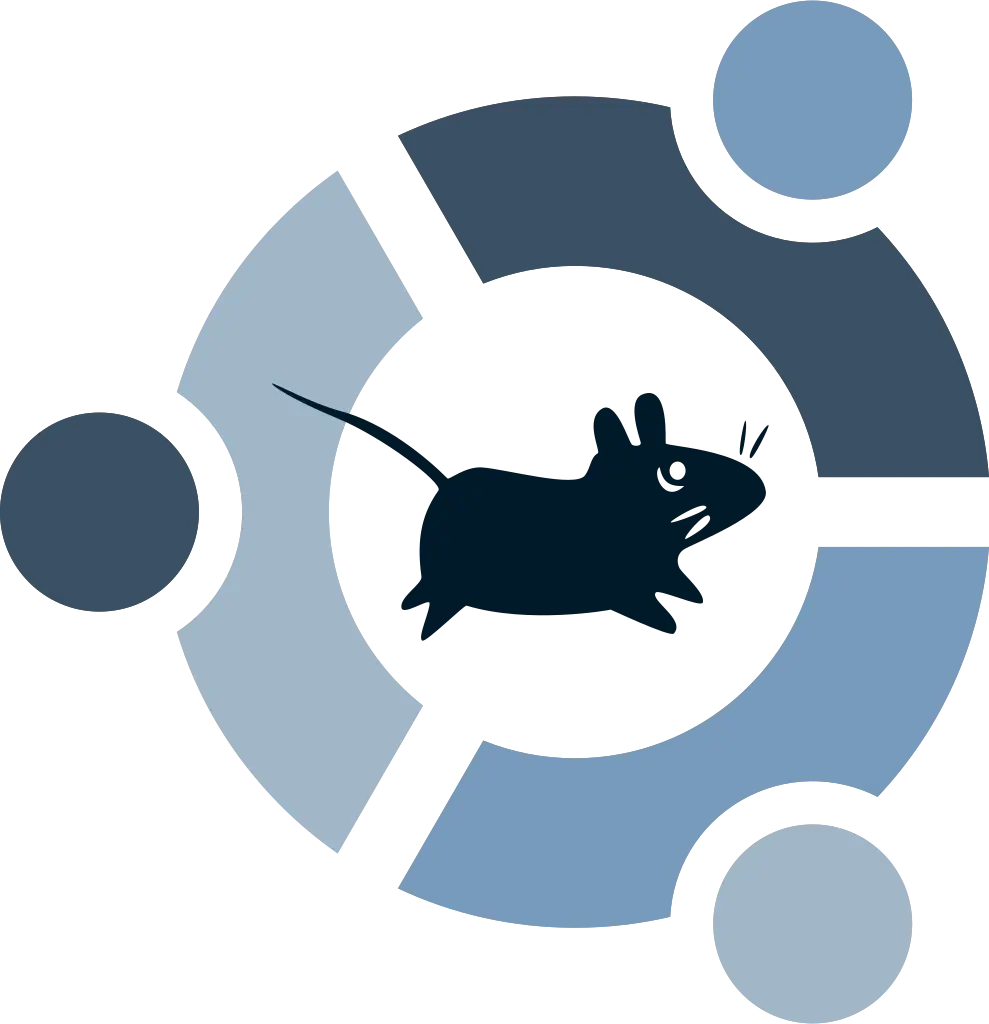
What is Xfce Terminal?
Xfce Terminal is a lightweight and customizable terminal emulator designed for the Xfce desktop environment. It provides a simple and efficient way to access the command-line interface on Linux systems. With its clean interface and essential features, Xfce Terminal offers a seamless experience for both casual users and advanced command-line enthusiasts.
Features of Xfce Terminal
Lightweight
Xfce Terminal is known for its low system resource usage, making it ideal for older or resource-constrained systems.
Customizable Appearance
Users can easily customize the appearance of Xfce Terminal, including font, colors, transparency, and background images, to suit their preferences.
Tabbed Interface
Xfce Terminal supports multiple tabs, allowing users to have several terminal sessions within a single window for efficient multitasking.
Keyboard Shortcuts
It provides various keyboard shortcuts to streamline common tasks and improve productivity while working in the terminal.
Split Panes
Xfce Terminal supports splitting the terminal window into multiple panes, enabling users to view and interact with multiple terminal sessions simultaneously.
Session Management
It allows users to save and restore terminal sessions, making it convenient to resume work from where they left off.
Download PuTTY Now!
System Requirements for Xfce Terminal
Xfce Terminal has minimal system requirements, making it suitable for a wide range of Linux distributions and hardware configurations. The general system requirements for Xfce Terminal are as follows:
Xfce Desktop Environment:
Xfce Terminal is designed to be used within the Xfce desktop environment. Ensure that you have Xfce installed on your system.
Linux Distribution:
Xfce Terminal is compatible with various Linux distributions, including Ubuntu, Fedora, Debian, Arch Linux, and more. Verify that your distribution supports Xfce Terminal.
Processor:
Xfce Terminal can run on both x86 and ARM architectures. It is compatible with modern processors found in most computers.
Memory (RAM):
While Xfce Terminal itself has minimal memory requirements, it is recommended to have at least 1 GB of RAM for smooth operation.
Downloading & Installing of Xfce Terminal
Here is a step-by-step guide to download and install Xfce Terminal on your Linux system:
Open a Web Browser:
Launch your preferred web browser on your Linux system.
Search for Xfce Terminal:
Use your preferred search engine to search for “Xfce Terminal download” or visit the official Xfce website.
Access the Download Page:
Look for the download page for Xfce Terminal. It may be listed under the terminal emulator section or within the Xfce software collection.
Choose your Linux distribution:
On the download page, select the package suitable for your Linux distribution. Choose the version that matches your system architecture (32-bit or 64-bit).
Download the Xfce Terminal package:
Click on the download link for the Xfce Terminal package specific to your Linux distribution. The package will be saved to your system.
Open the Terminal:
Open the Terminal application on your Linux system. This can usually be done by searching for “Terminal” in the application launcher or using the keyboard shortcut.
Install Xfce Terminal:
In the Terminal, navigate to the directory where the Xfce Terminal package was downloaded. Use the appropriate command to install the package based on your Linux distribution. For example, on Ubuntu, you can use the following command:
sudo dpkg -i xfce4-terminal-package-name.deb
Replace “xfce4-terminal-package-name.deb” with the actual name of the Xfce Terminal package you downloaded.
Enter your Password:
When prompted, enter your administrator password to authorize the installation process. Press Enter to proceed.
Complete the Installation:
The package manager will handle the installation process and install Xfce Terminal on linux.